ip
MoiMoi User Guide
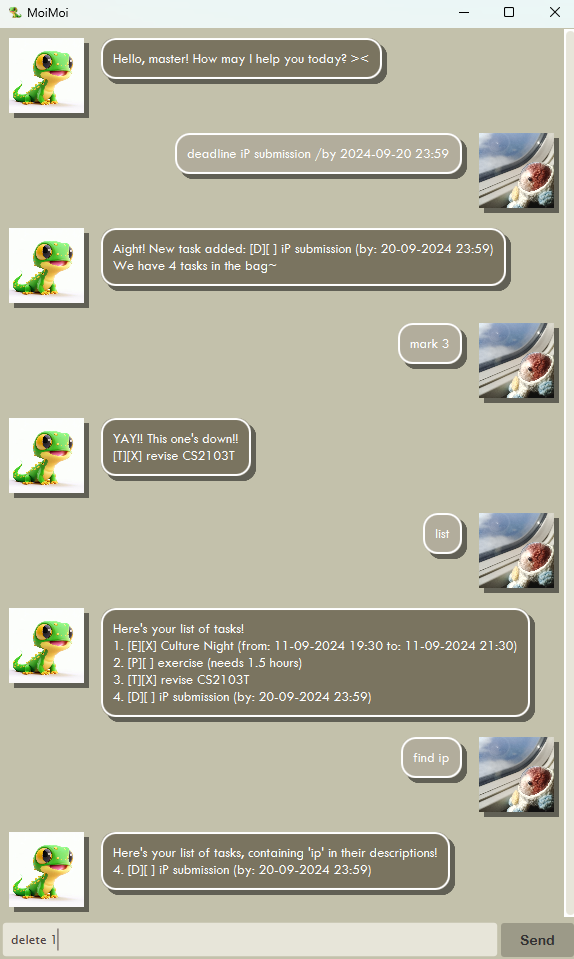
MoiMoi is a desktop app designed for managing tasks, optimized for efficient use through a Command Line Interface (CLI) while offering the advantages of a Graphical User Interface (GUI). If you’re a fast typist, MoiMoi helps you manage tasks more quickly than traditional GUI-based apps.
Getting started
- Ensure that
Java 17is installed in your computer. - Download the
.jarfile of the latest release, from here. - Move the
.jarfile into an empty folder. - Open a command window in that folder (right-click on the folder, then select
Open in Terminal). - Run the command
java -jar "moimoi.jar".
Adding a todo task: todo
Adds a todo task to the task list.
Format: todo <description>
Example:
todo revise CS2103T
Adding a deadline task: deadline
Adds a deadline task to the task list.
Format: deadline <description> /by <deadline>
<deadline>should be in the form ofyyyy-MM-dd HH:mm.
Example:
deadline iP submission /by 2024-09-20 23:59
Adding an event task: event
Adds an event task to the task list.
Format: event <description> /from <start> /to <end>
- Both
<start>and<end>should be in the form ofyyyy-MM-dd HH:mm. <start>should not be later than<end>.
Example:
event Culture Night /from 2024-09-11 19:30 /to 2024-09-11 21:30
event system cutover /from 2024-09-17 00:00 /to 2024-09-17 00:00
Adding a period task: period
Adds a period task to the task list.
Format: period <description> /for <period>
<period>should be a positive integer or decimal, representing the period in hours.
Example:
period practise Schubert /for 1
period exercise /for 1.5
Deleting a task: delete
Deletes a task from the task list.
Format: delete <task index>
Example:
delete 1
Marking a task: mark
Marks a task as done.
Format: mark <task index>
Example:
mark 2
Unmarking a task: unmark
Unmarks a task (i.e., marks a task as undone).
Format: unmark <task index>
Example:
unmark 3
Listing all tasks: list
Lists all tasks from the task list.
Format: list
Listing tasks for a date: schedule
Lists all tasks from the task list, that occur on a specific date.
Format: schedule <date>
<date>should be in the form ofyyyy-MM-dd.
Example:
schedule 2024-09-30
Finding tasks by keyword: find
Lists all tasks from the task list, that contain a keyword in their descriptions. The search is case-insensitive.
Format: find <keyword>
Example:
find iP
Exiting the program: bye
Exits the program.
Format: bye
Saving task list data
Task list data is automatically saved to the hard disk, after any command that makes changes to it. No manual saving is required.
Remarks
- Extra parameters for commands that do not require them (e.g.,
listandexit) will be ignored. For example,list abcwill be interpreted aslist.